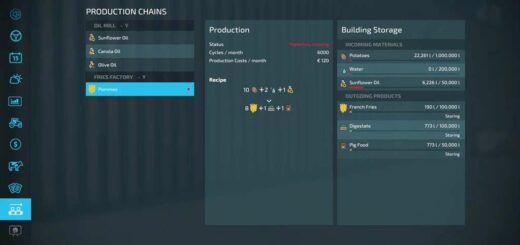EnhancedVehicle v1.1.1.1
What does EnhancedVehicle do?
2022-01-02 – V1.1.1.1
* bugfix working width calculation (again and again…)
2022-01-02 – V1.1.1.0
+ support for Fahrenheit in HUD temperature display
* fixed headland/end of field detection (thx Stephan-S from FS22_AutoDrive)
* small adjustment to steering force (during snap to track)
* bugfix for cruise control issues
2022-01-01 – V1.1.0.0
+ (re)added the parking brake due to high community demand 😉
+ added option to auto-hide guide lines after x seconds after vehicle follows track
* bugfixes for analog controler input devices (thx “Kotlett”)
2021-12-31 – V1.0.1.0
+ added key binding to move vehicle one track to the left/right (in direction of travel; no turning) (rctrl + insert/delete)
+ added config file option to show “spikes” on track lines also
* reworked work width calculation (again). should now detect more attachments.
* changing track layout (position, width, offset) is now much more “smooth” when holding key pressed
* bugfix for display of wrong track numbers when rotating a fake track (thx “Kotlett”)
This mod adds a track assistant, differential locks, drive modes (all-wheel, RWD/FWD) and direct control of front/rear hydraulics and equipment to (motorized) vehicles. Additionally, the HUD gets a bit of an upgrade with a more detailed damage indicator, fuel tank level, fuel consumption, engine RPM and temperature, and weight/total weight.
Note
I recommend to open the configuration menu once after each new mod version via “Ctrl + Numpad /” and reset to default settings.
What’s new in version 0.9.x?
First of all: Welcome to FS22. The mod functions from the FS19 version have all been taken over – except for the shuttle shift. That feature has been removed, as the game now supports this out of the box.
NEW feature: a track assistant (“GPS light”) and a simple “hold direction” mode (“snap to direction”).
How does the Track Assistant work?
Drive to the field with your vehicle and an attachment and turn on the guide lines with RShift+Home.
Position your vehicle parallel to the edge of the field.
Turn on the track assistant with RCtrl + Numpad 2. A bunch of lines will appear representing the tracks.
Above the speedometer you can see the current track number your vehicle is in, and next to it a number between -5 to +5. This number indicates how many tracks your vehicle will turn when you press the “turn” button. Example: You are in track #5 and press “turn” with a value of +1 -> your vehicle will enter track #6. Example 2: You are in track #10 and press “turn around” with a value of -3 -> your vehicle will sort into track #7.
Press RCtrl + End to automatically keep the car in the current track. You don’t need to steer now – just accelerate/brake or turn on cruise control.
At the end of the field, the vehicle can turn around if you press RCtrl + Home. Note: The vehicle simply tries to reach the new track. It is not very intelligent about it. It does not turn in several moves or something like that. Just try it out and see how it works.
When you steer, track keeping is immediately disabled. With RCtrl + End you turn it back on.
If you changed the attachment or want to realign tracks -> RCtrl + Numpad 2.
Headland: In the config menu you can turn on/off the headland mode, configure what should happen when headland is reached and set the distance to the end of the field
Keyboard mapping (can be remapped in game options) / full list on Github
Ctrl + Numpad / – Open configuration menu. There you can turn on/off some functions and turn on/off the HUD elements.
RCtrl + End – keep vehicle in current track or snap to current direction
RCtrl + Home – Turn into next track or turn direction of travel by 180°
RShift + Home – turn guide lines on/off
RCtrl + Numpad 1 – Turn track assistant on/off
RCtrl + Numpad 2 – Recalculate track layout
RCtrl + Numpad 7 – Differential Lock Front Axle On/Off
RCtrl + Numpad 8 – Differential Lock Rear Axle On/Off
RCtrl + Numpad 9 – Change Drive Mode (All-Wheel Drive, RWD/FWD)
LAlt + 1 to 4 – hydraulics front/rear raise/lower, attached devices on/off
FAQ
Q: Where is the configuration file?
A: in [..]DocumentsMy GamesFarmingSimulator2022modSettingsFS22_EnhancedVehicleFS22_EnhancedVehicle_v1.xml
Q: There seems to be something wrong with 2WD (=not all-wheel drive mode).
A: Quite possible. The mod is bound to the game engine. The sometimes does what it wants and taking into account all parameters such as tire size, friction, payload, etc., the vehicle can sometimes make strange jumps or the like. Currently, however, the mod should have this reasonably under control. The idea of the function is also rather all-wheel+differential locks active, so you can reasonably drive up the shit driving silo ;-).
Q: I don’t see any engine temperature or fuel consumption!
A: Then you are most likely a participant in a multiplayer game and are not the host. Due to game engine limitations, the mod cannot determine and display the values.
Q: The damage for device xyz is always 0%
A: Then the device doesn’t support a damage model and the mod can’t display anything but 0%.